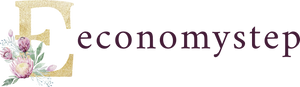The language display menu of a Windows 8 mobile device can be changed by following these steps:
How to change language display menu on windows 8 laptop
Open the mobile device, click the mouse arrow on the start button that appears at the bottom right of the screen, and then click on the Control Panel option.
Click on the Language option, and take into account the click on Add a Language that appears under the (Clock, Language, and Region) option if you go to the category view.
Click on Add a Language, select the language you want to add, then click on the Add button. Select the new language, and click on the Options button.
Go to the Windows display language section; In order to detect whether a language pack is available or not, and if there is one, please click on Download and install language pack and wait until it is downloaded, then click on the Close button.
Click the Move up button; This is in order to display the default language list and move it to the top of the list.
How to add keyboard layout or language input method
You can add the keyboard layout or language input method on laptops running Windows 8.1 through the following steps:
Pull the right edge of the screen and click on the Settings option, then on the Change PC settings option.
Click on the Time and language button, then on the Region and language.
Click on the language you want to add on the keyboard, then click on Options.
Click on Add a keyboard. Find the list of the input method to use, then tap it when it’s selected.
How to use the language bar to switch keyboard layouts
The language bar can be used to switch keyboard layouts on Windows 8 devices by following these steps:
Open the special document, and place the mouse pointer on the place where you want to type on the document.
Click on the language icon on the taskbar next to the clock icon.
Click on the language you want to use, and you can also use the shortcut ( Alt+Shift) to switch between keyboard layouts.