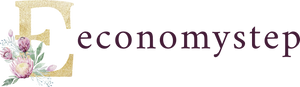Formatting the computer can be done by doing a number of steps, which are as follows:
Format work for Windows
Restart the computer you want to format. Access the BIOS screen by pressing the following keys: (F5, F8, F10, F11, F12, Del).
Choose the option (Standard CMOS Setup) on the BIOS screen.
Search for the option (First Boot Device), then choose (CD/DVD).
Exit the BIOS screen by pressing the (Esc) key on the keyboard, then save the changes made to the screen by pressing the (F10) key.
Click the Yes button to confirm the save, then the computer will restart.
Insert a DVD containing a copy of the Windows 7 operating system into the DVD player.
Click any key on your keyboard when a message appears saying to do so.
Choose the device language, time format, and keyboard input language, then click on the Next button. Click on the Install Now button.
Agree to the Privacy Policy and Terms of Use, then click the Next button.
Choose the option Custom (advanced) to show a list containing the partitions of the hard disk on the device.
Go to the disk (Drive C) that contains the operating system, then click on the (Format) button.
Repeat the previous step for all parts Other hard disk Start by installing (Install) a copy of the new Windows on (Drive C), then click on the Next button Wait while Windows loads all its files on the device Enter the user name, and set a special password to protect the computer Enter The serial number of the Windows operating system installed on the device, then click on the Next button.
Format for Windows 8 and 8.1
Formatting a computer running Windows 8 is done by following the following steps:
Back up important files and data from your computer Insert a Windows DVD.
Reboot the computer.
Pressing one of the following keys: (F2), (F10), (F11), and (Del); To open the BIOS menu of the computer, the device will indicate the appropriate key before loading the operating system.
Open the BOOT menu, and set the DVD drive as the primary drive.
Save changes, and exit the BIOS menu. Clicking any key when prompted by the user will start loading Windows, and it may take a few minutes.
Click on the Install now button. Enter the Windows Key, which is a 25-character key.
Click on Custom; To format the drive before reinstalling Windows.
Clicking on the “Drive options (advanced)” option, then choosing the drive to be reinstalled for the Windows operating system, this option will not appear if the user is working on the download of Windows 8.1 (Windows 8.1).
Choose the part you want to format in Windows.
Click on the Format option, then click on the Next button; To continue installing Windows 8.
Format work for Windows 10
It is recommended to format a computer running Windows 10 by following these steps:
Clicking the Start button on the computer, then selecting the Settings option that appears in the form of a gear.
Click on the Update & security button, which appears in the form of two curved arrows that form a circle.
Click on the Recovery button. Go to Reset this PC and click on Get started.
Format work for Mac
Formatting a computer running Mac OS X is done by following these steps:
Back up the data on the computer to avoid losing it, by transferring it to a disc (DVD), CD, external hard drive, or other.
Reboot the device while holding down the (+) and (R) keys to open the Recovery menu.
Select the “Disk Utility” option, then click on the “Continue” button.
Select your hard disk drive, then select Erase. Go to the Format drop-down menu, and select the (Mac OS Extended) option.
Enter any name in the field provided for that, then click on the Erase button, then the data will be erased.
Wait for the scanning process to complete, then close the Disk Utility window.
Check that your computer is connected to the Internet, then click Reinstall Mac OS X.
Enter your Apple ID and password, and accept the license agreement.
Determine the disk that was erased with Disk Utility; To reinstall the operating system on it.
Wait for the reinstallation process to finish, and the device will restart to be able to start using it again.